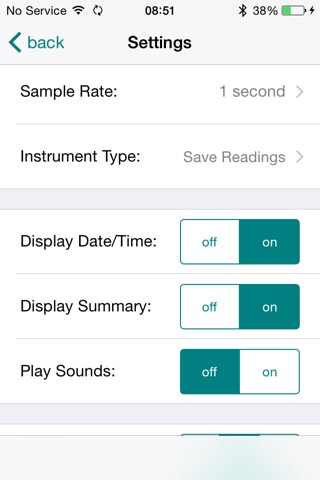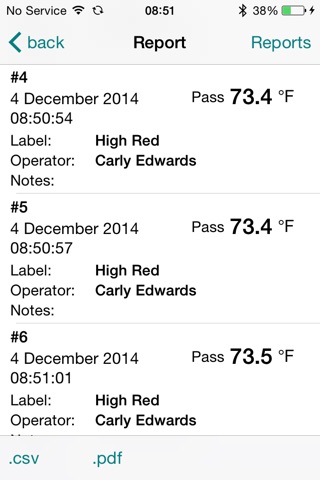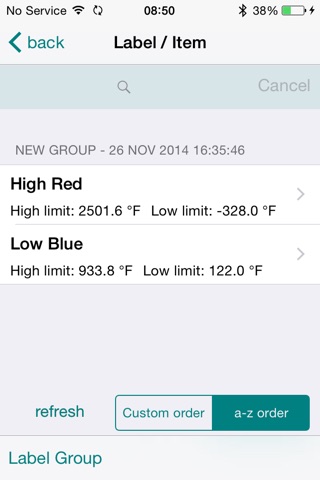HACCP Mobile App Description
**RECORD AND MONITOR TEMPERATURES AS PART OF A HACCP OR QUALITY AUDIT **
HACCP Mobile from ETI Ltd has been designed to allow iPhones, iPod Touches and iPads to be used as a thermometer in conjunction with the ETI BlueTherm® Probe. In seconds, you can turn your iDevice into a professional HACCP solution. This allows creating custom lists for users and food items from within the mobile device, assignment of high and low temperature settings for each food item and storage of temperature readings at the touch of a button. Add user notes and corrective actions where needed then save the results to Dropbox as a CSV or PDF file, alternatively email the results to your inbox.
FEATURES
• Normal or Company Profiles
• Create lists of users or operators for each profile
• Create Labels for food items that will be tested with the BlueTherm® probe
• High and Low temperatures for each item being measured
• Users can attach notes and photos to specific temperature readings
• User Alerts - lets you know when a food item is outside of the safe parameters
• Link to Dropbox to upload CSV and PDF files
• Email results to inbox as a CSV or PDF file
• Store data electronically or print for your records
TO GET STARTED
• Run the app then select `Normal’ or `Company’ profile
• Create a User list
• Setup labels or food items to be tested with the BlueTherm® Probe
• Link the app to Dropbox (optional)
TO TAKE TEMPERATURES
• Select a label (food item) by tapping the label selection box in the centre of the screen
• Insert the probe into the item being measured (minimum of 1/4” immersion)
• When the reading stabilizes, tap `Store Reading’
• Add a note or corrective action if required
• Take a photo if required
• Once the temperature is stored a confirmation window will confirm the reading
• Move on to the next item to be measured
TO VIEW SAVED READINGS
Saved readings can viewed at any time by tapping `View Readings’. These are displayed in order with the most recent item at the top.
Each reading displays:
• The first several characters of the label in the list
• Pass/Fail
• Date
• Time
• Photo and note if added
• Reading Value
Readings that are outside of the hi/low temperature limits are indicated with a red or blue font.
TO EMAIL RESULTS
Completed lists can be emailed to one or more addresses at the touch of a button.
• Select the `View Readings’ Tab
• Select the email recipients you want to send the results to
• An email will be generated in your devices messaging system (i.e. Apple Mail)
• Hit `Send’
• Email results to inbox as a CSV file
TO VIEW DROPBOX RESULTS
Log into your Dropbox account from a computer.
Select `Normal’ or `Company’ folder
Find your report and view the CSV or PDF file
Multiple devices can connect to the same Dropbox account, allowing the owner of that account to view all reports. In `Company’ mode, multiple devices connected to the same account can share `Label/Items’ A password can be created, thus allowing only the account manager to add/edit/delete the labels.
Compatible with iOS 7.0+ for iPhone, iPod Touch and iPad.